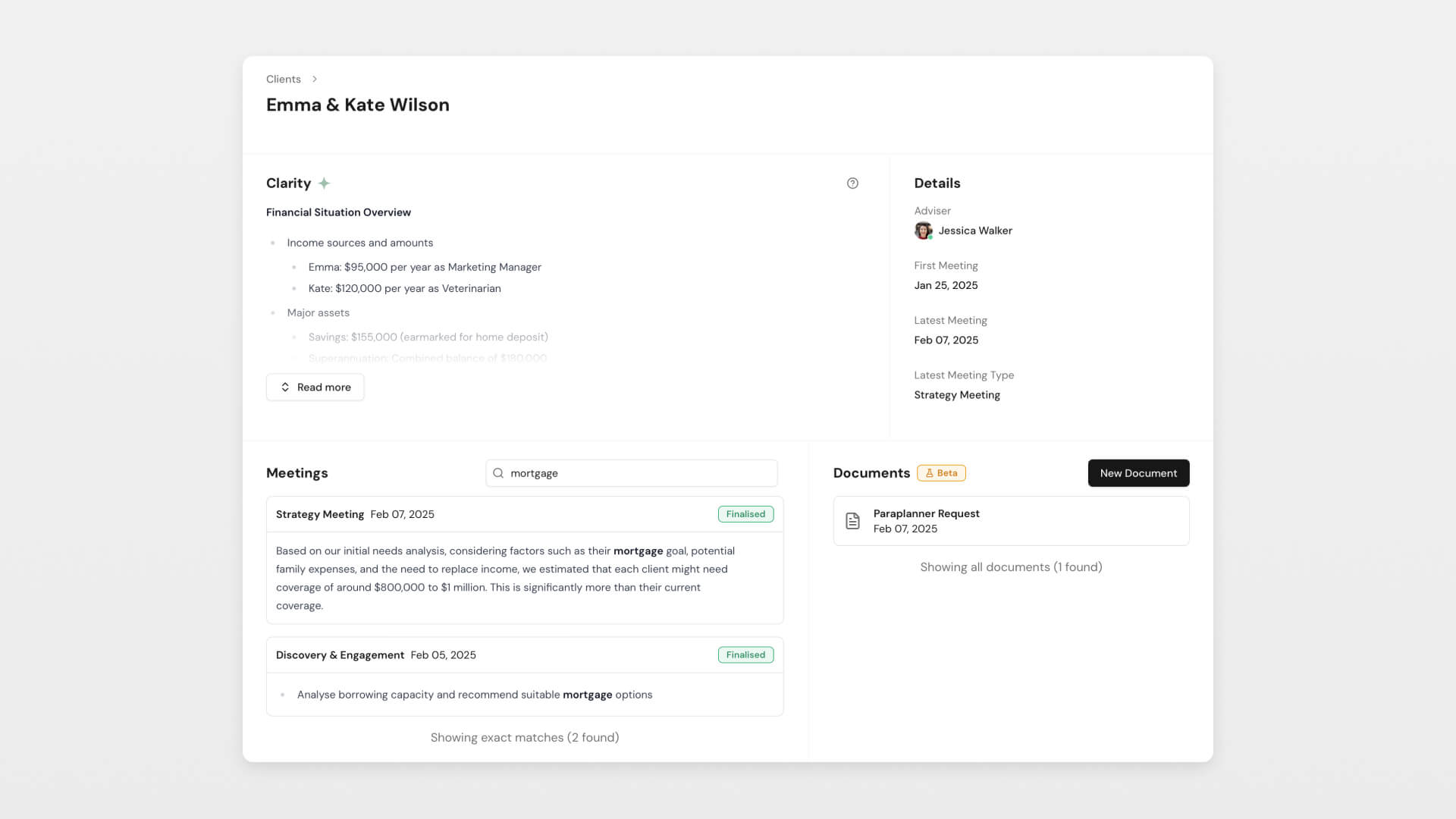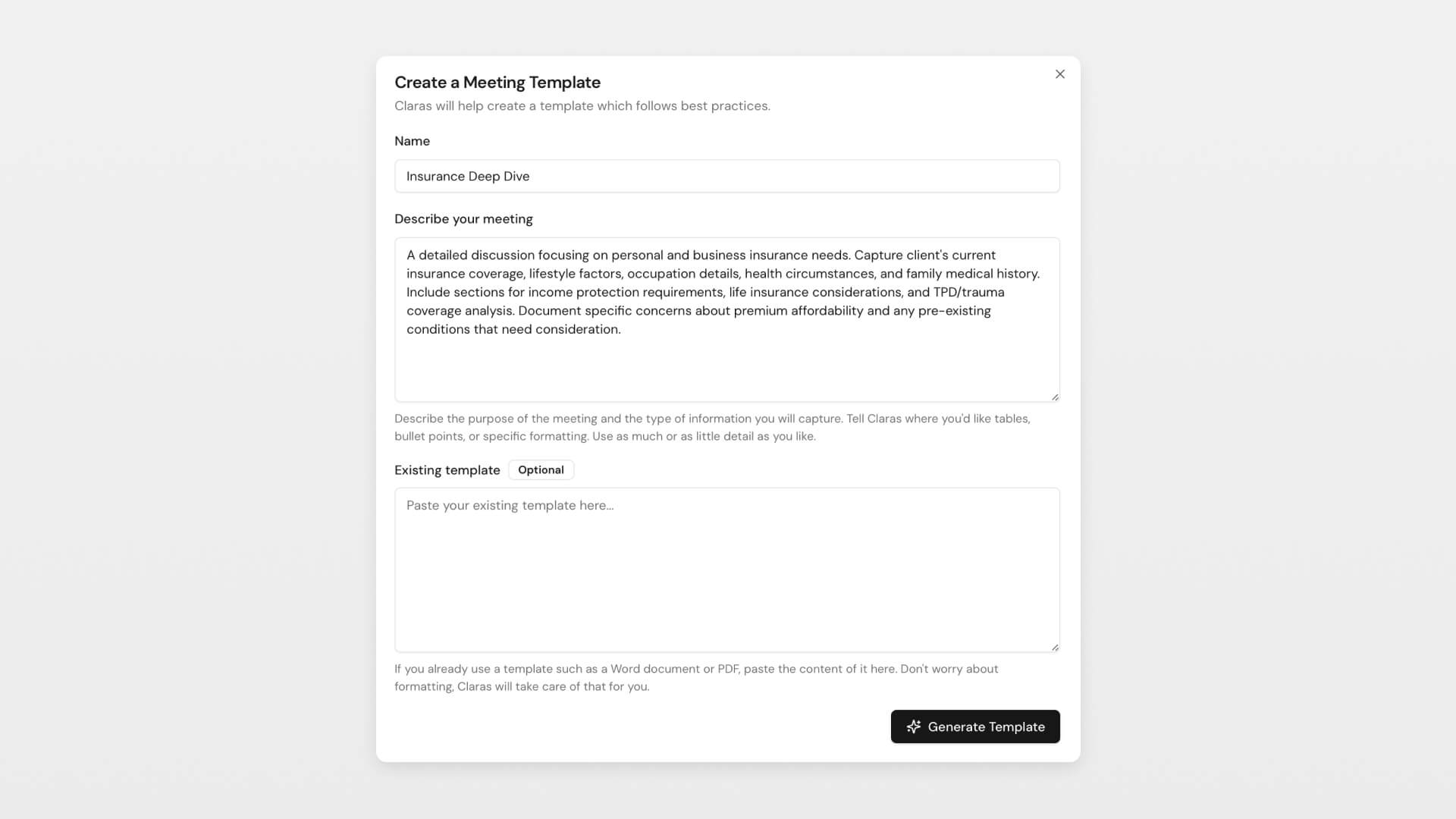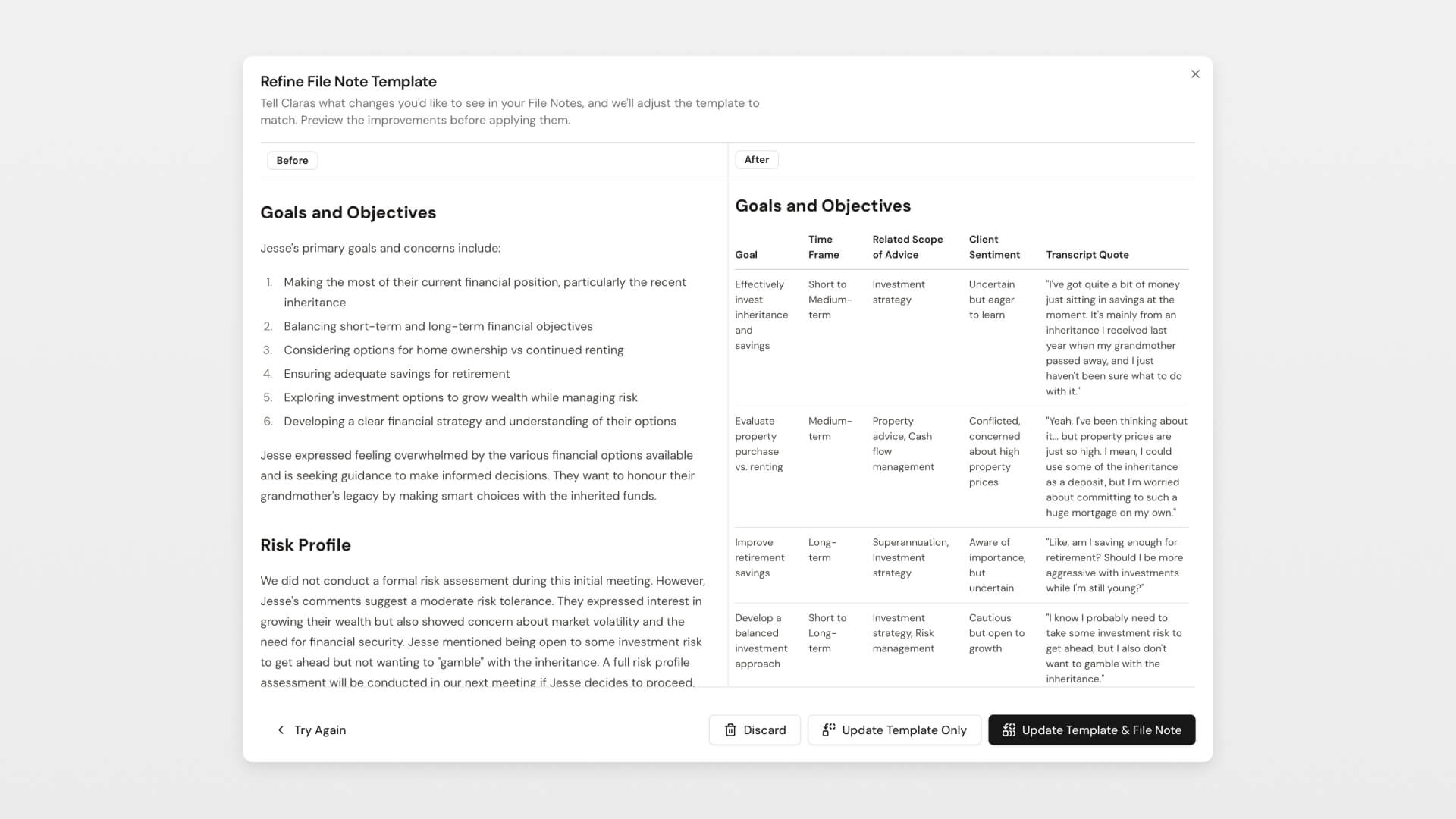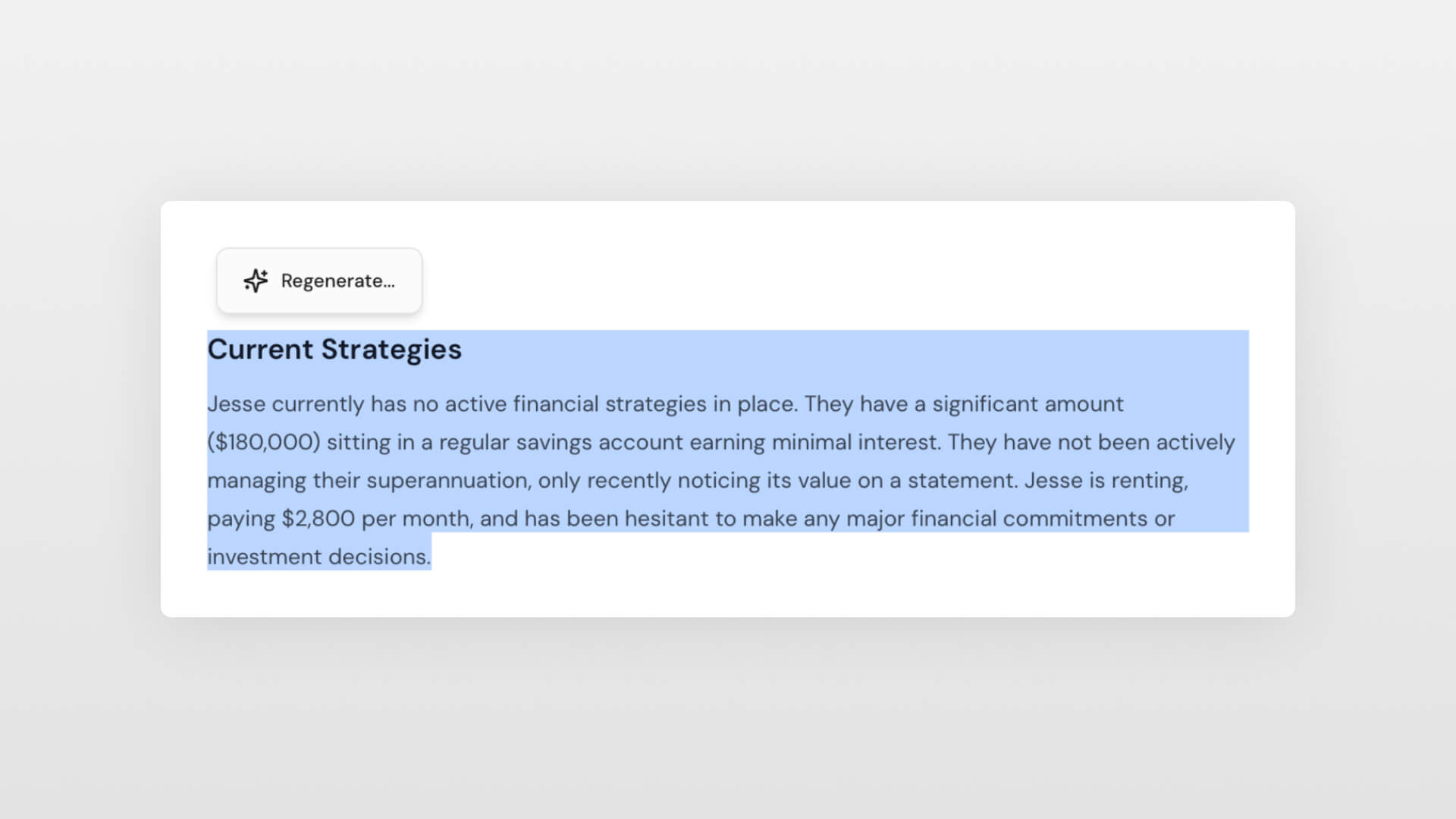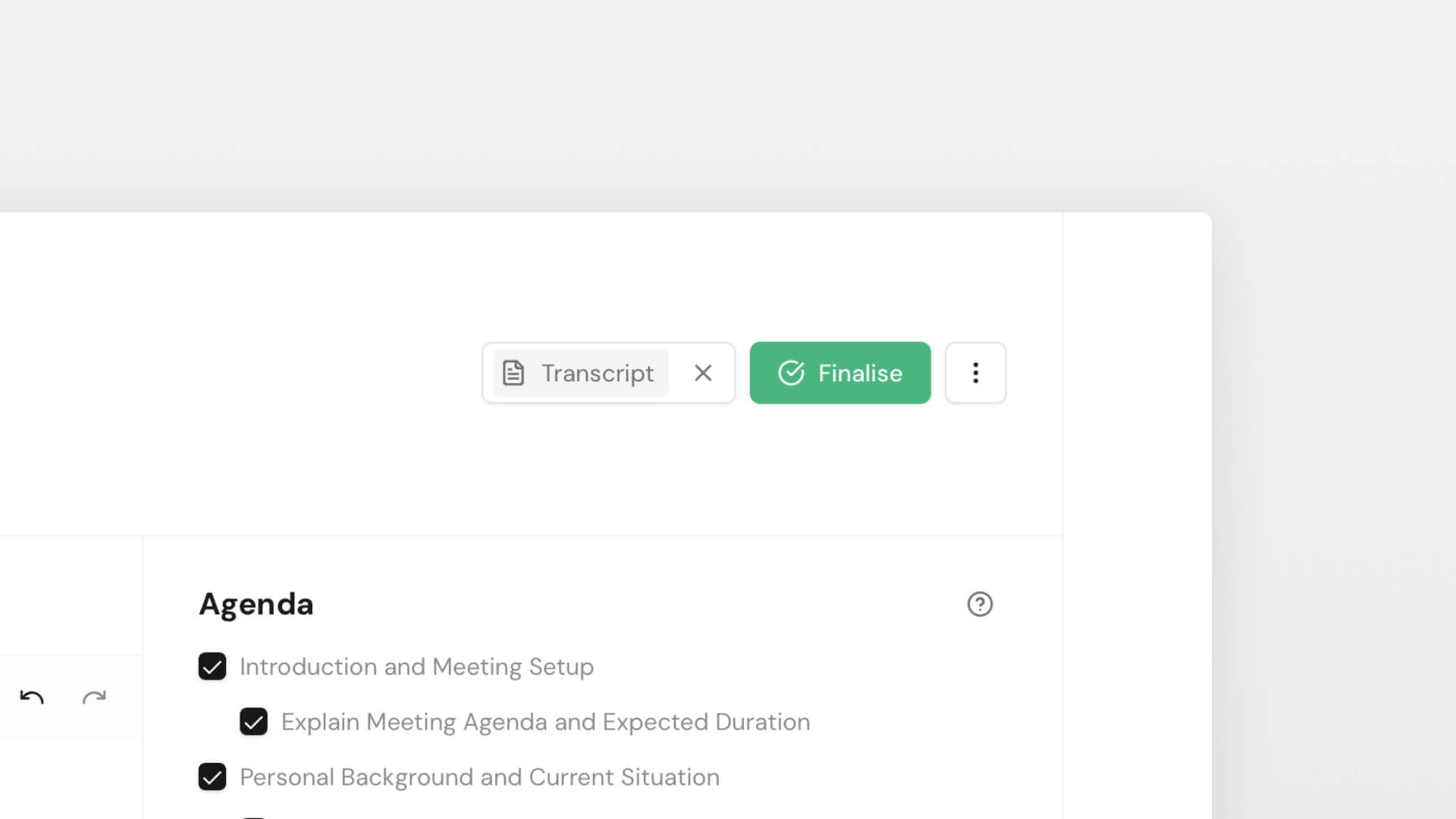Clarity Plus holds everything about your clients. Their story, their goals, their progress. Invaluable context that builds with every meeting. But when you're jumping between clients all day, you need the headlines, not the novel.
Today we're introducing the Clarity Plus Graph: a visual map of what matters right now for each client. Click the new Graph tab at the top of Clarity Plus on any client profile. You'll see their current situation organised into themes with emojis for quick scanning. Their engagement status, outstanding actions, strategy direction, key numbers. Each item pulls forward only what's relevant today, ignoring generic details and historical context unless it affects current decisions.
The result? You can switch context instantly. Preparing for a meeting, taking an unexpected call, or handing over to a colleague all become effortless. If you haven't enabled the comprehensive version of Clarity Plus yet, now's the time. The richer your records, the more useful your graphs. And if you have ideas for different graph views (maybe one to share with clients?) we're keen to hear them.
Multi-factor authentication improvements
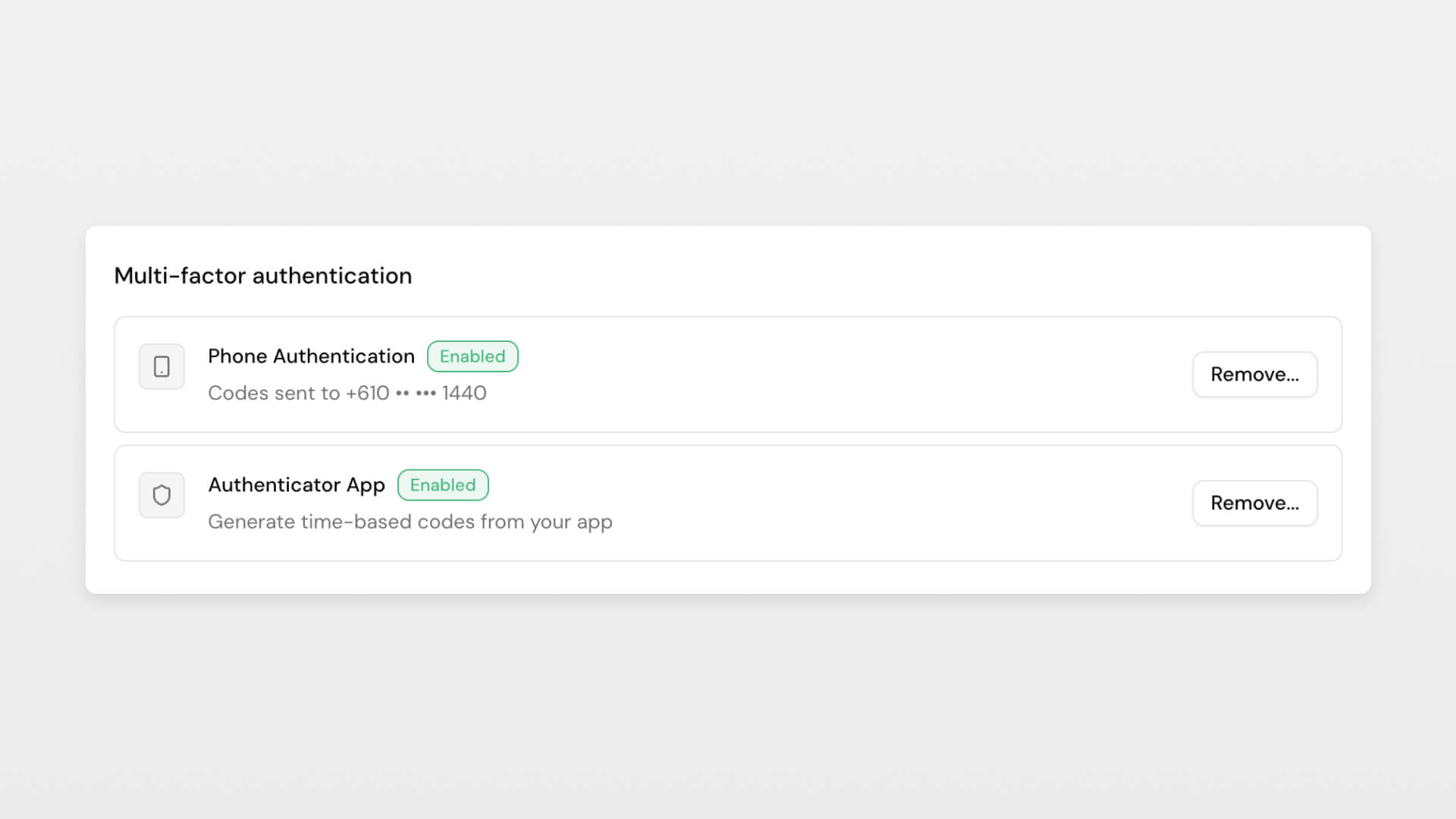
Multi-factor authentication just got easier. You can now use your phone number for MFA, receiving codes via SMS when you log in. No more hunting for your authenticator app or wondering which account is which.
Add your phone number in your personal settings (bottom left menu → My Profile) and you're set. The new MFA management section also lets you manage all your authentication methods yourself, perfect for when you get a new phone or change numbers.
We recommend you enable both phone and authenticator app. Phone for daily convenience, app as your backup. Because the only thing worse than slow security is being locked out entirely.
Improvements
- Cleaner menu with grouped sections for easy navigation
- New personal "About" field in your profile for AR numbers, qualifications, or personal preferences that flow through to your file notes and documents
- Expressive templates are less likely to duplicate Clarity Plus content in the file note
 Connor Disselkoen
Connor Disselkoen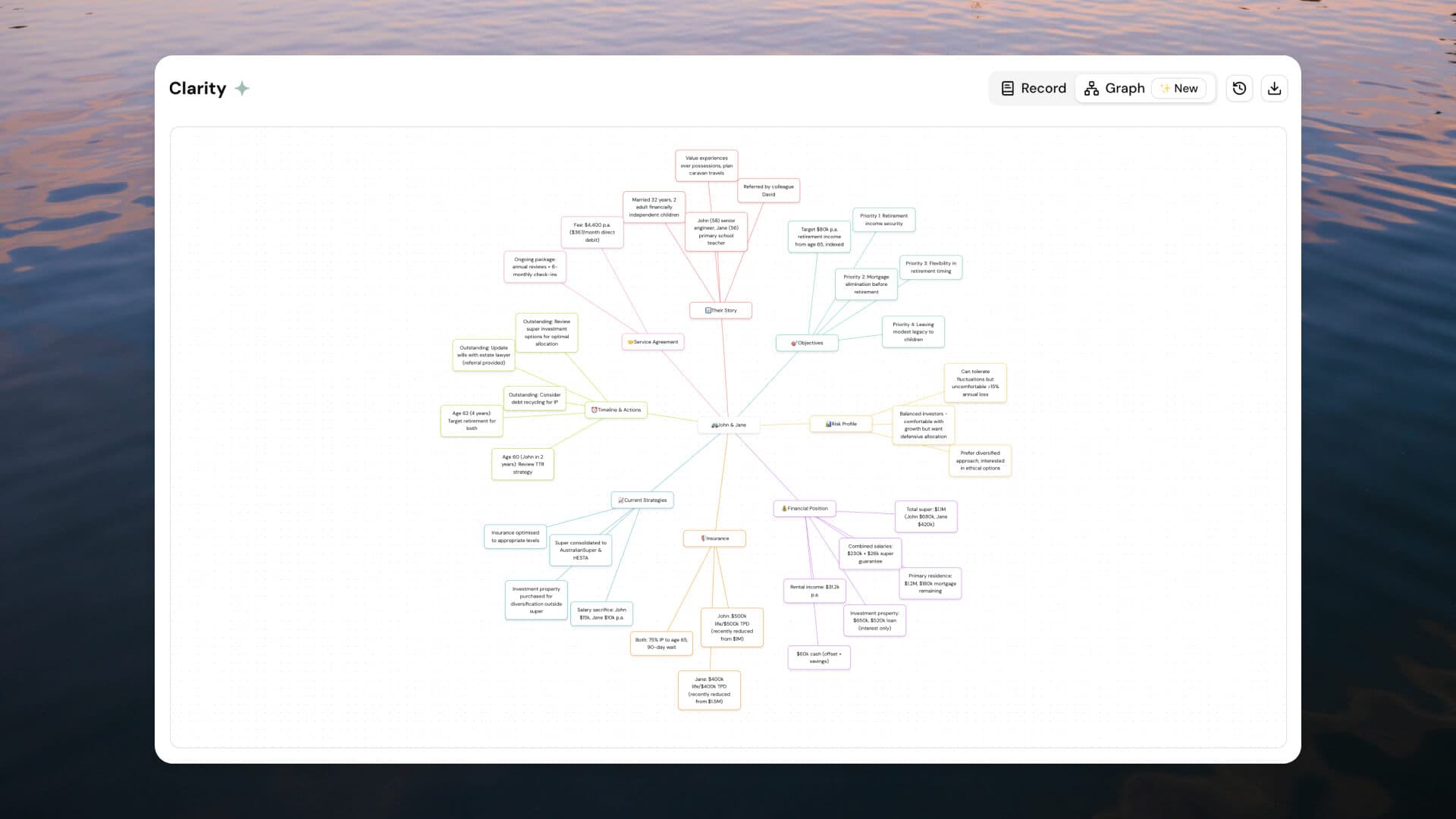

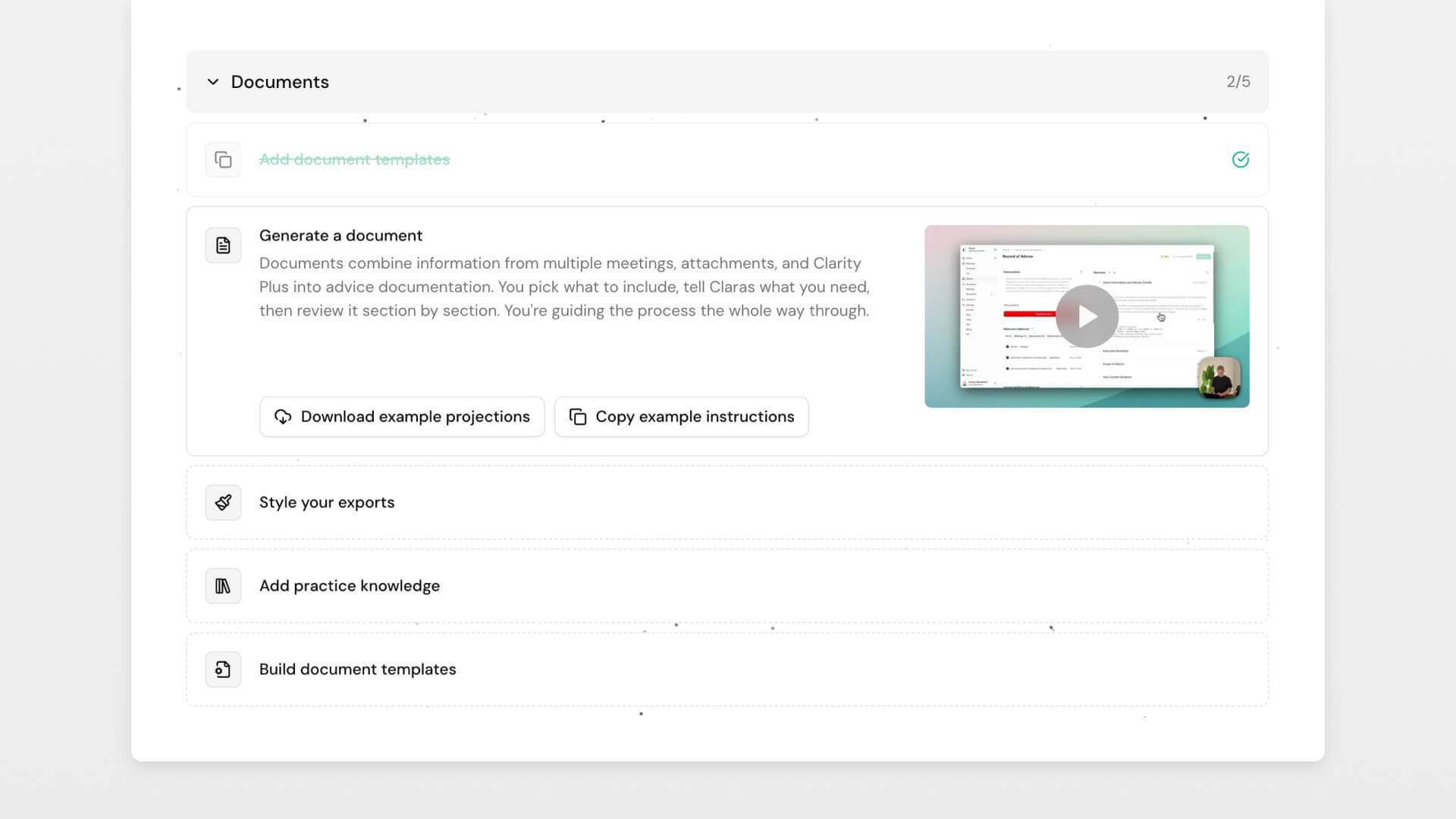
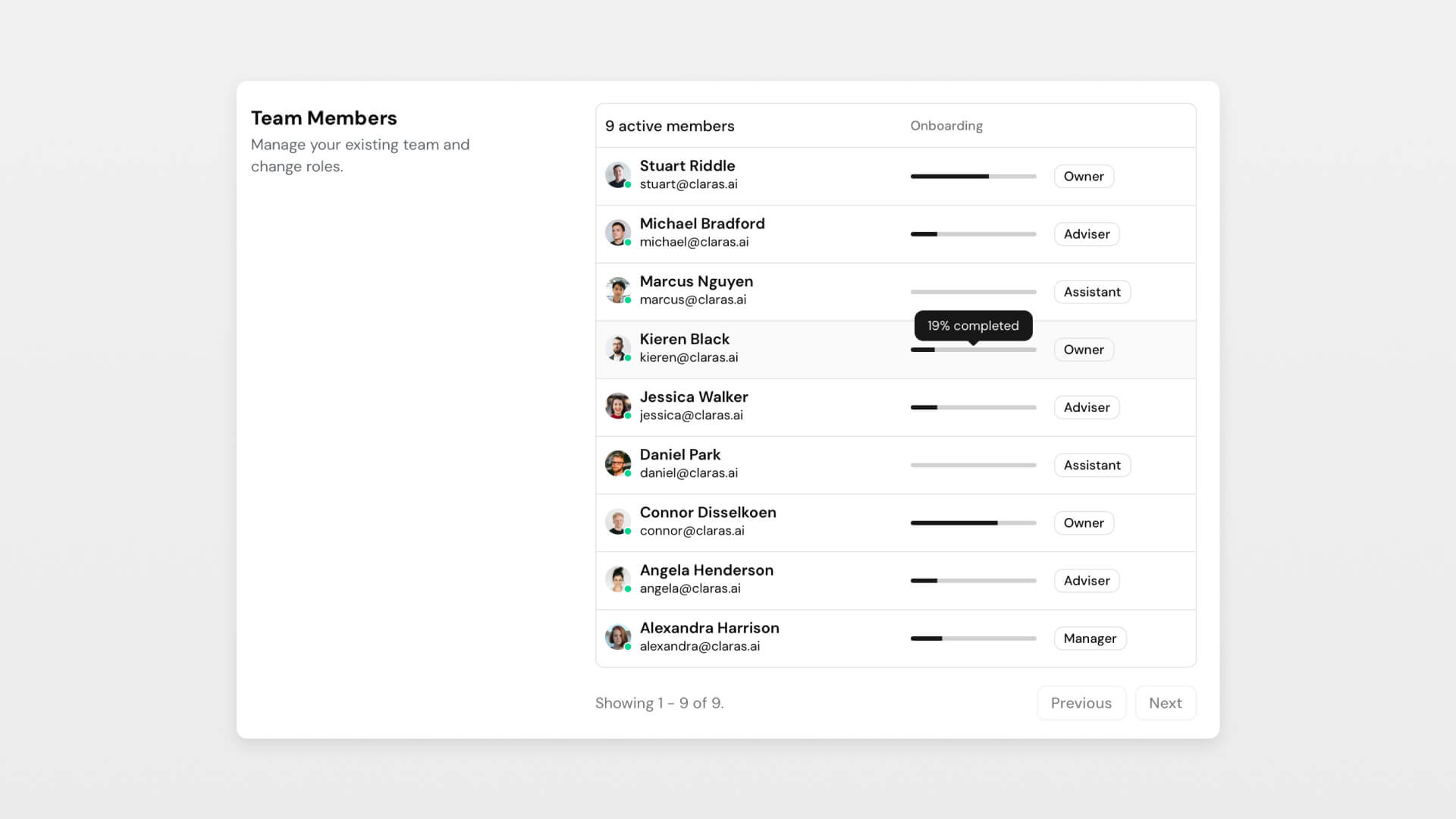

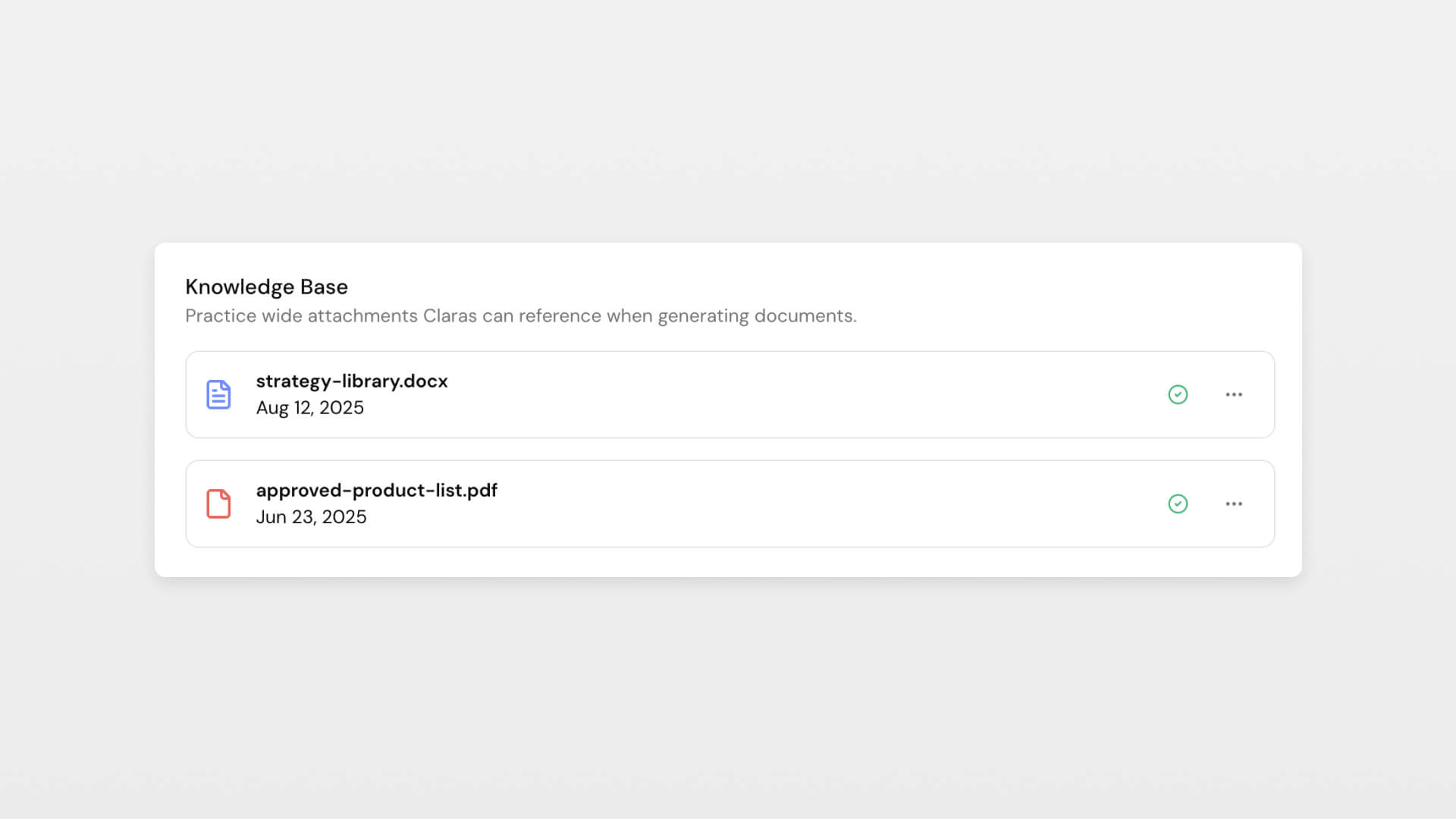
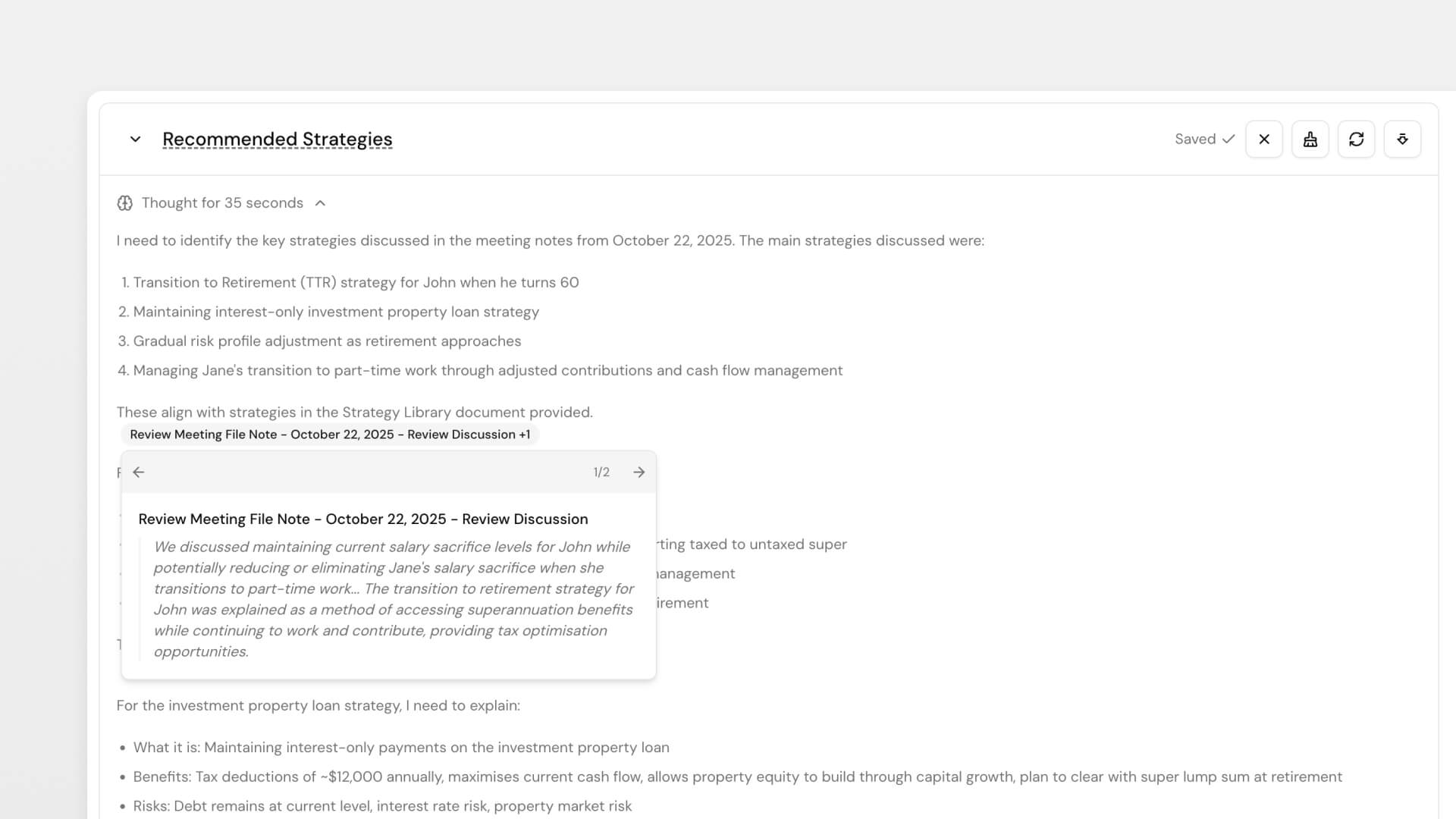
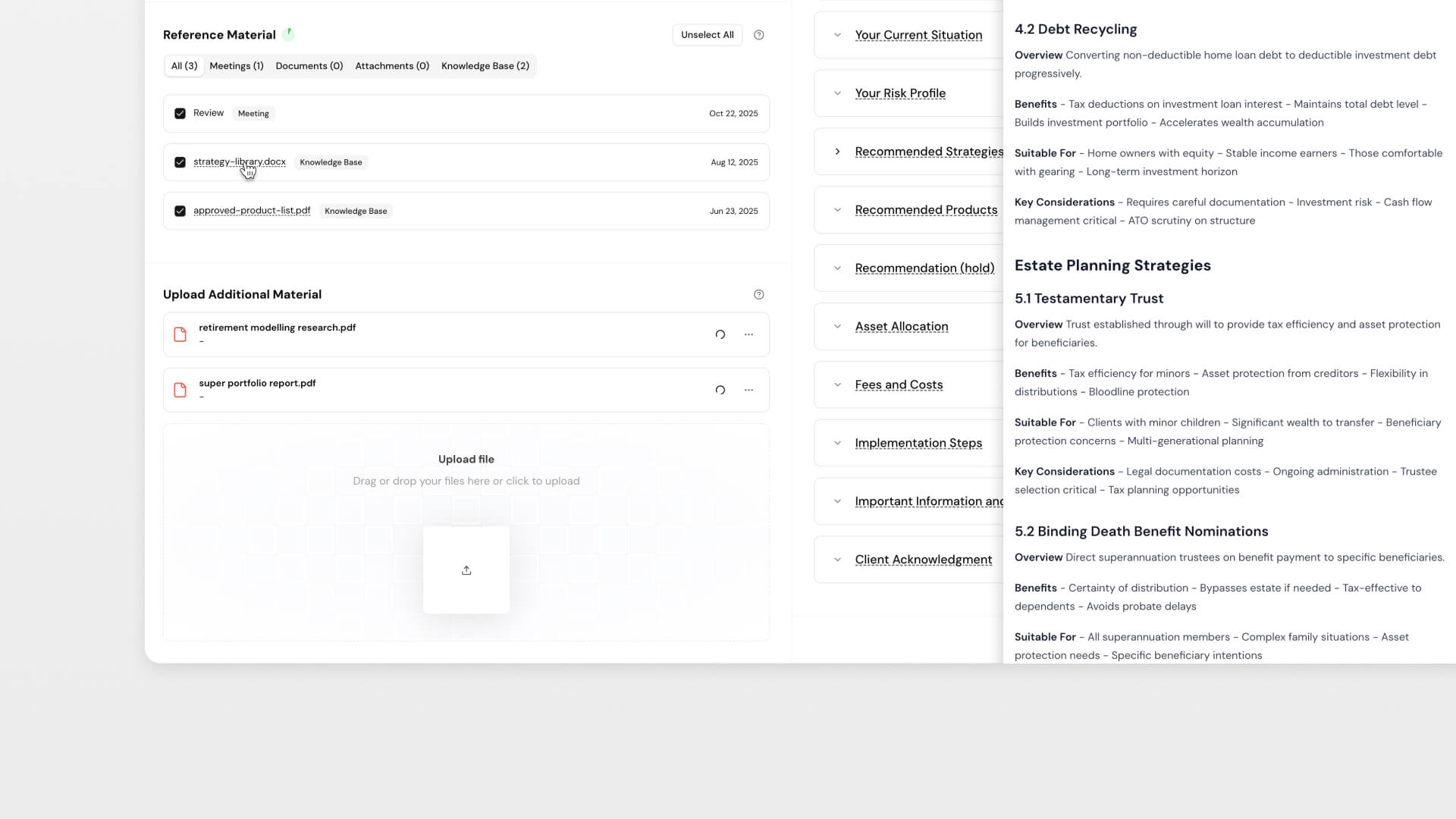
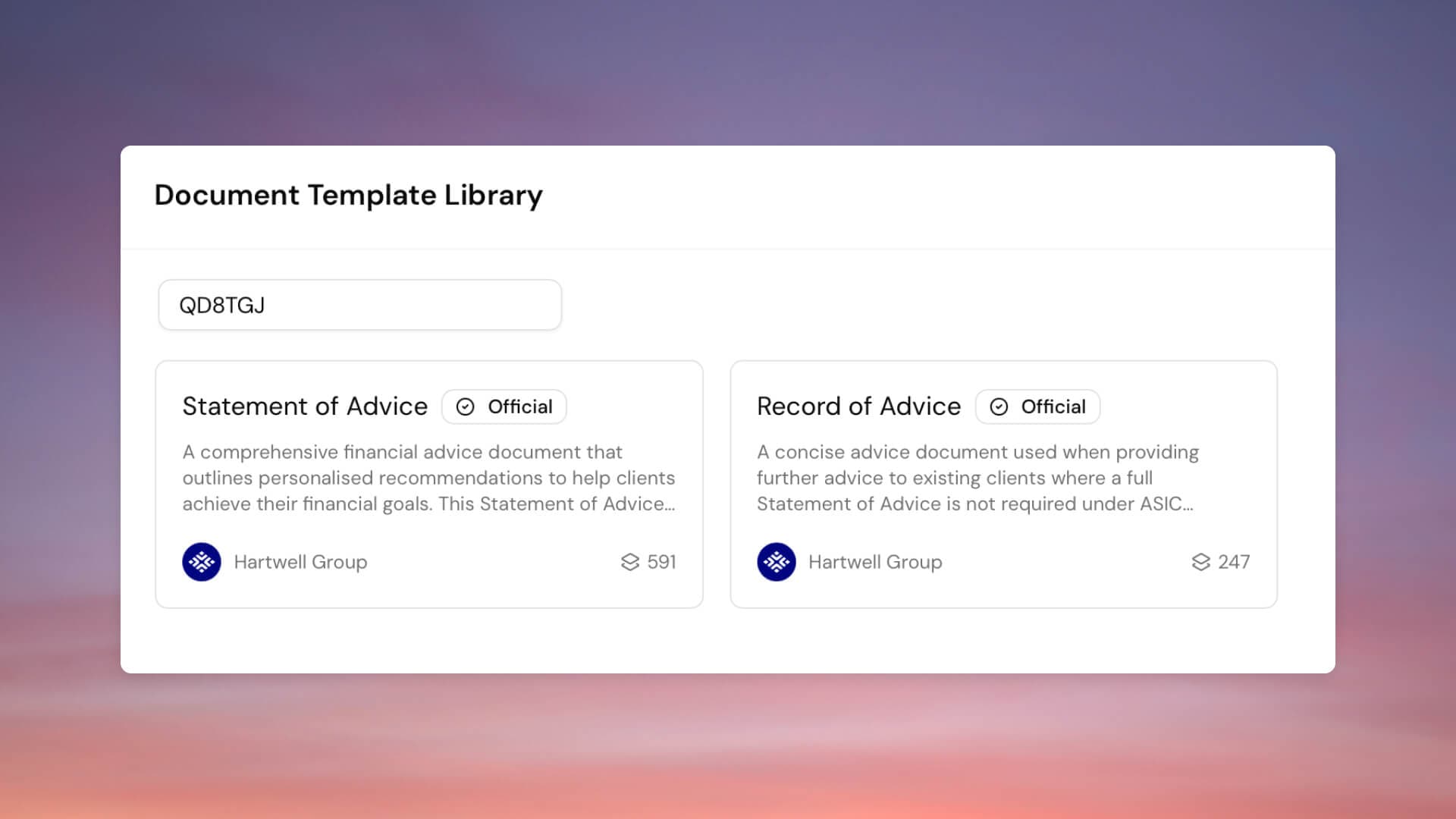

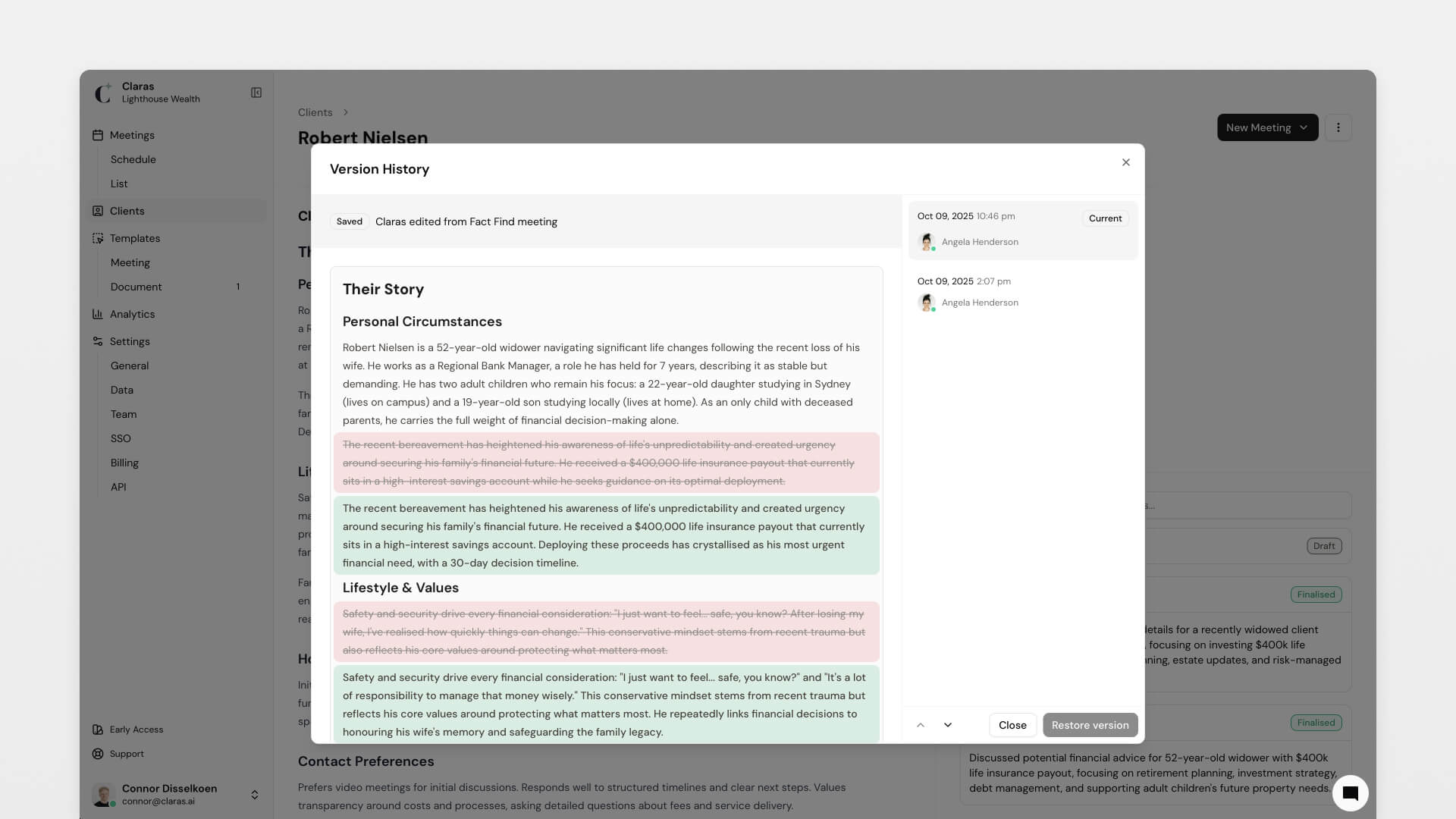
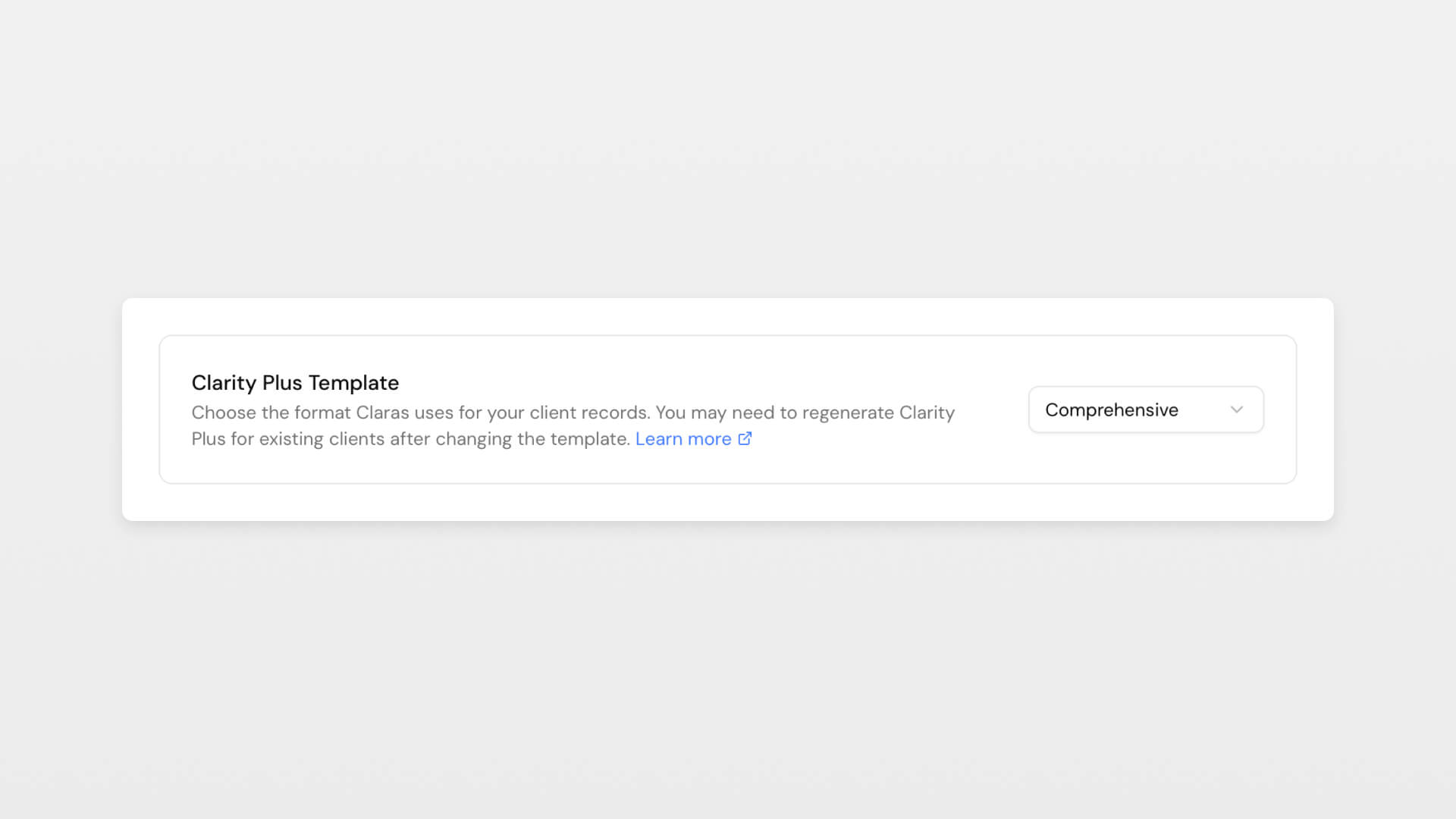


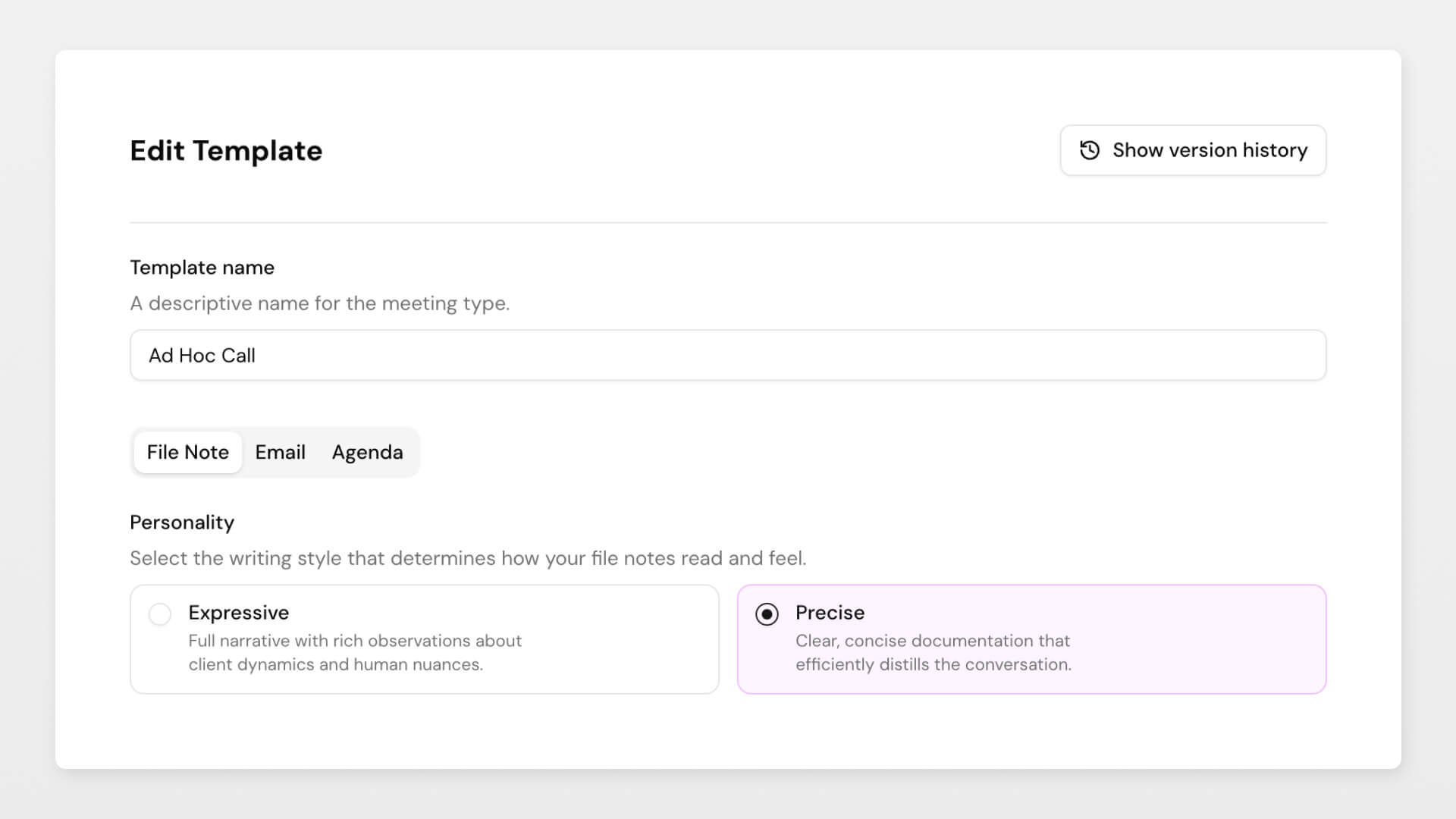
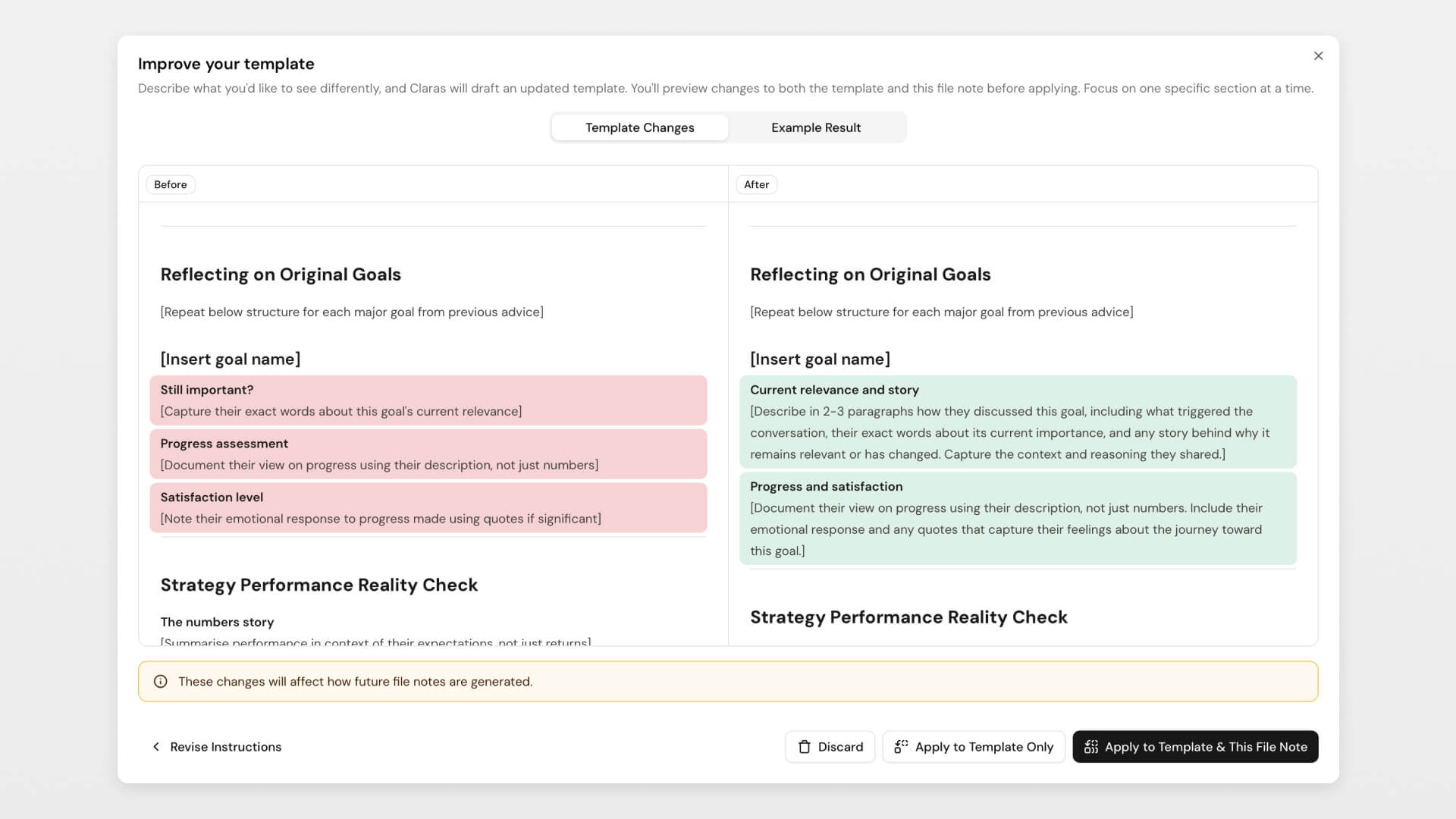
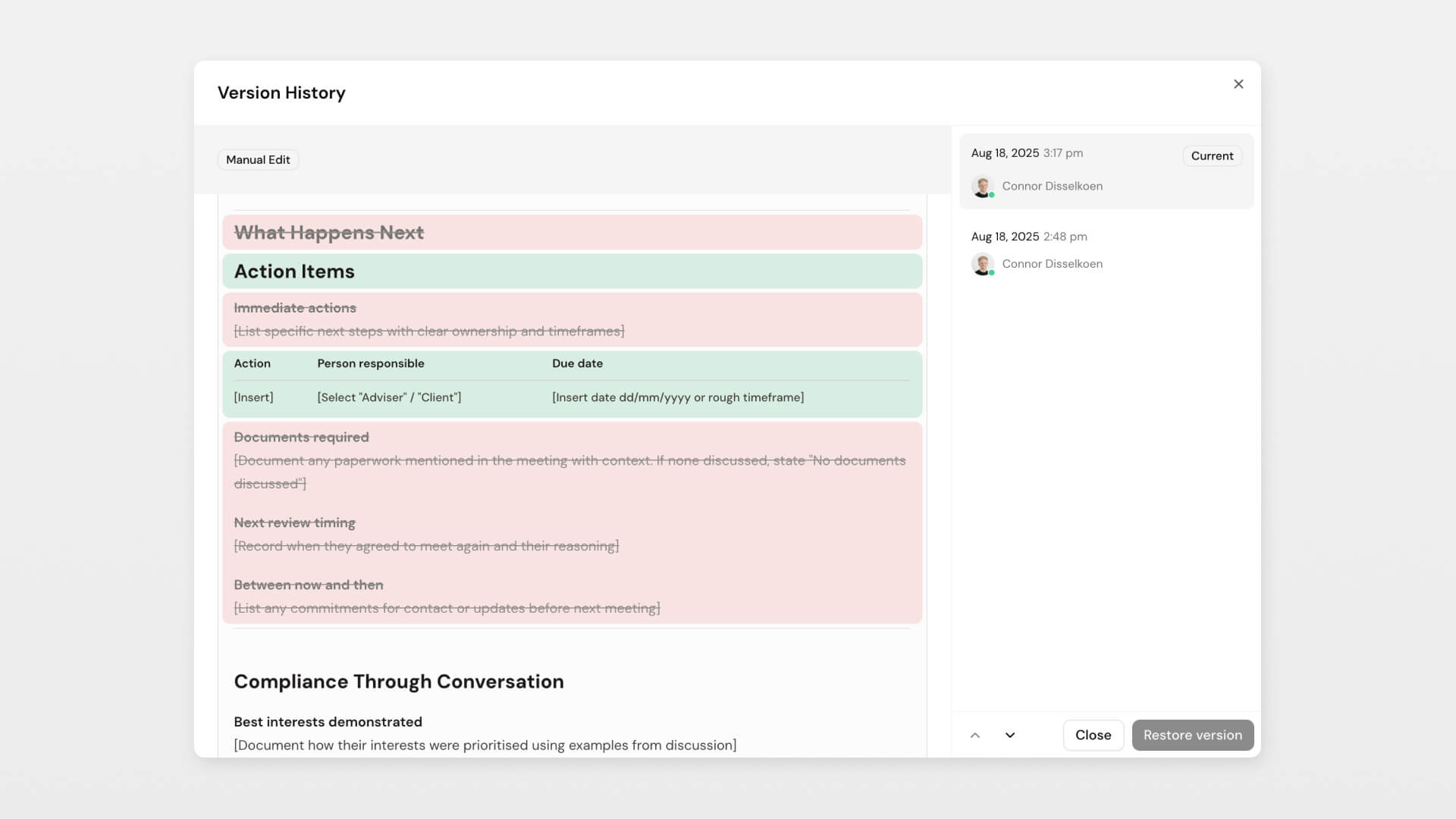



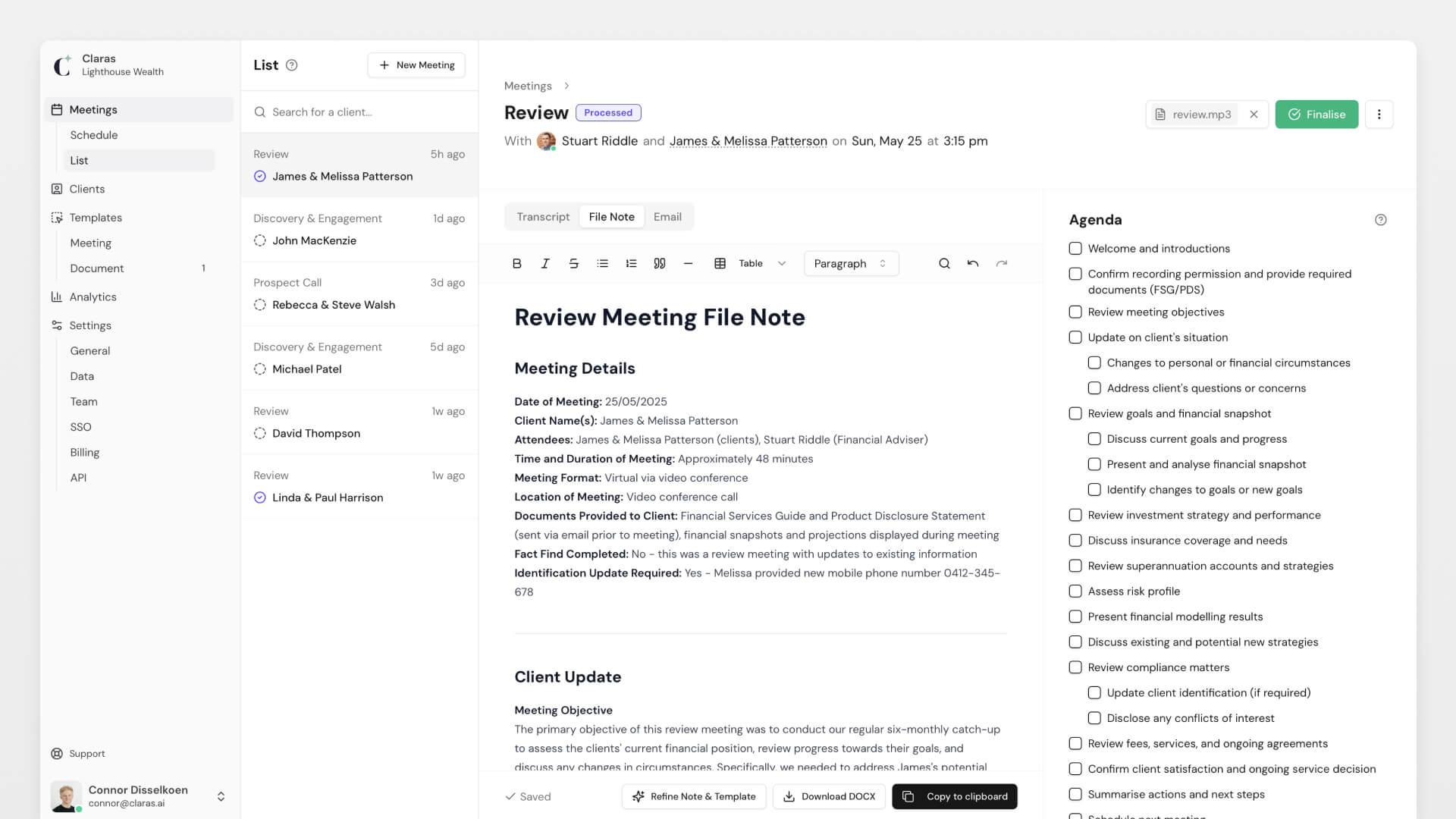

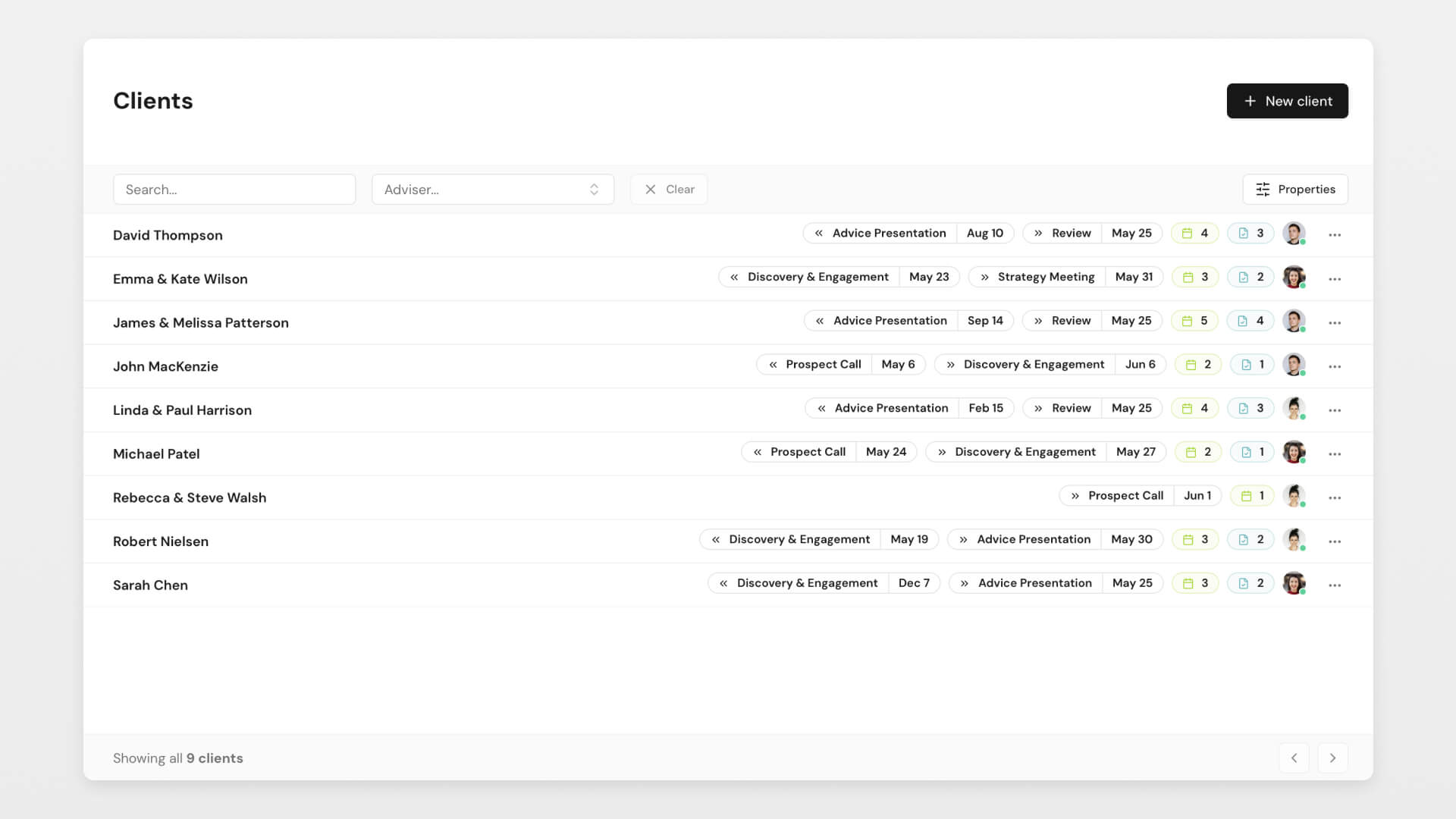

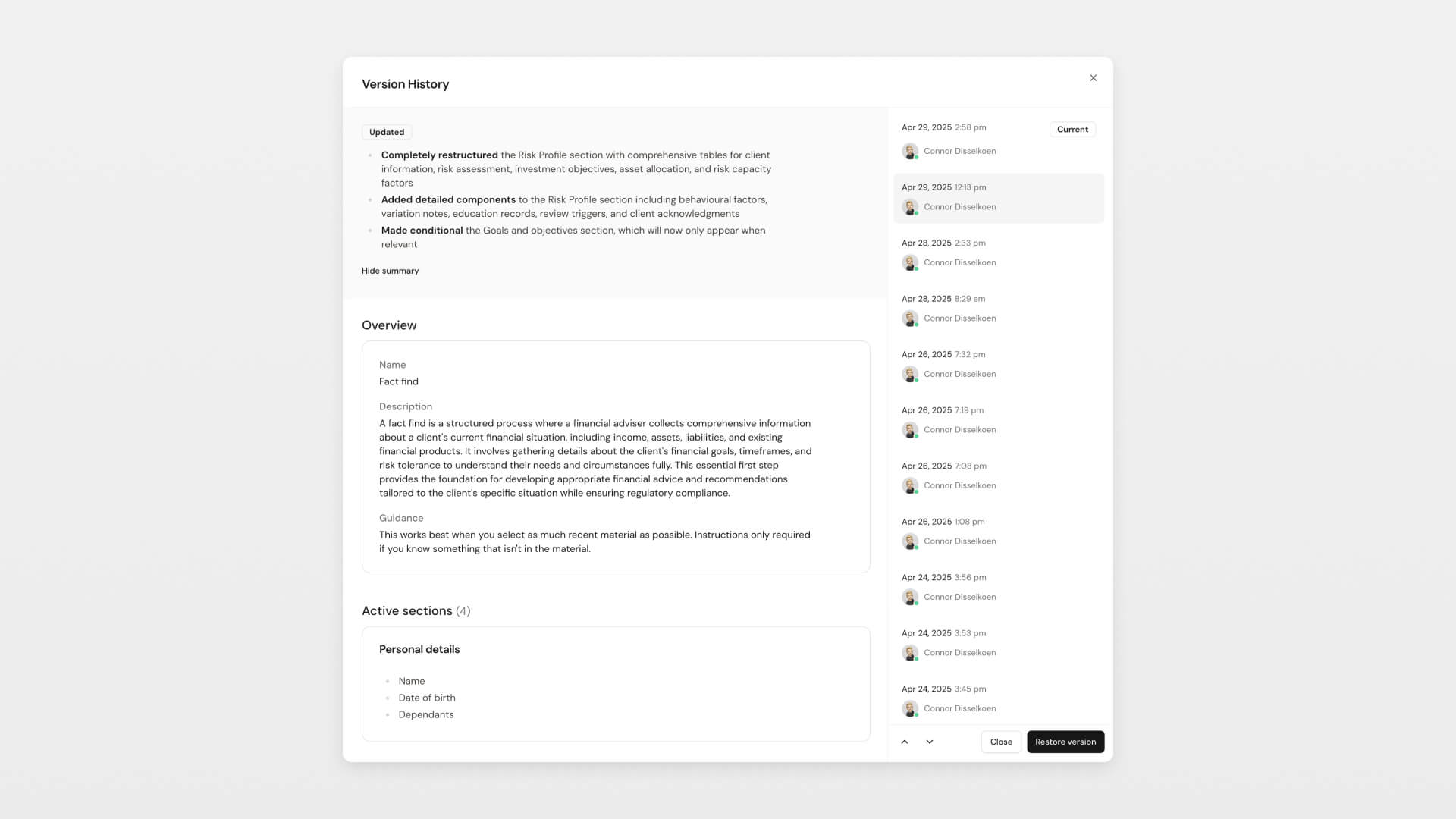
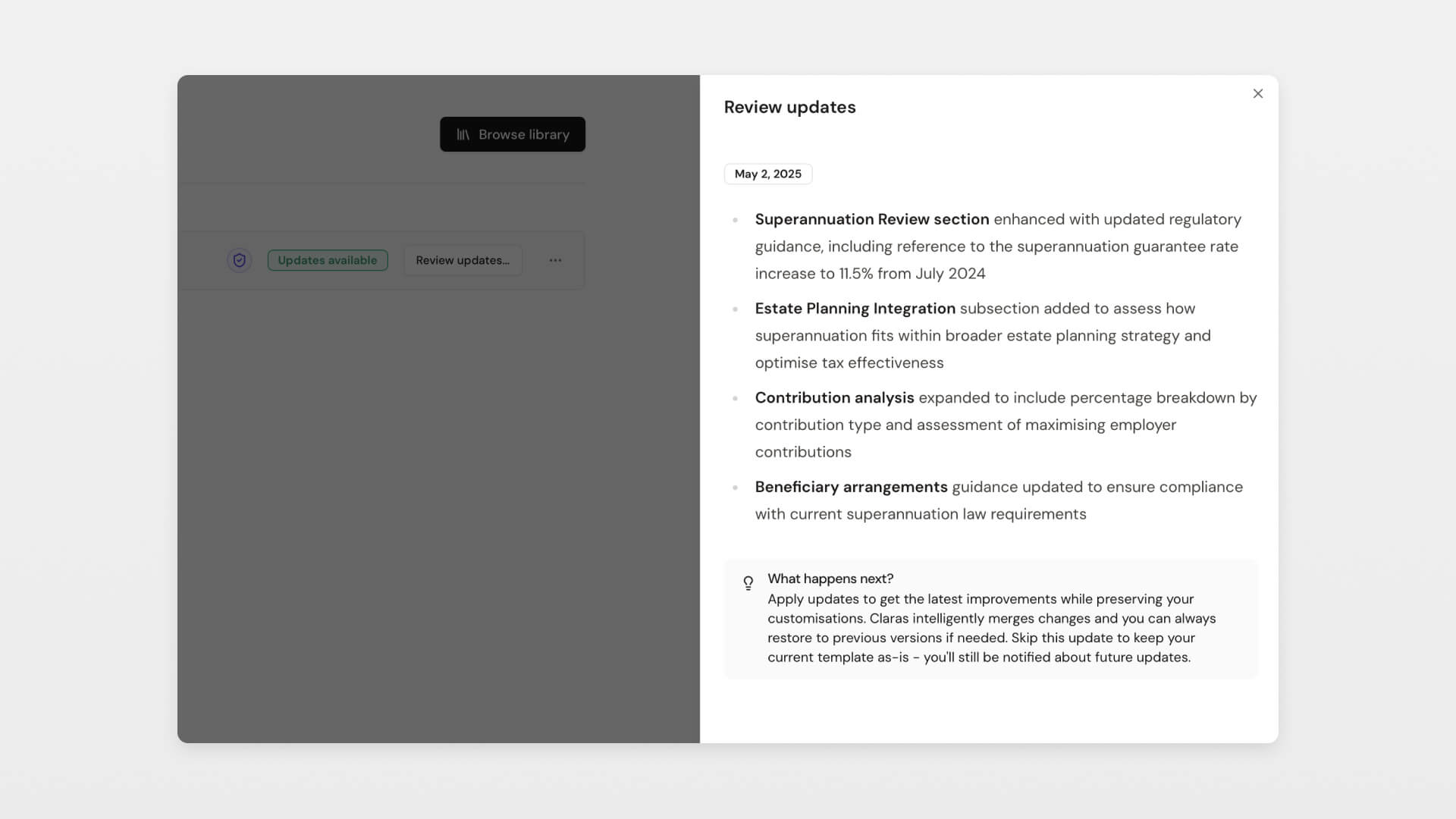

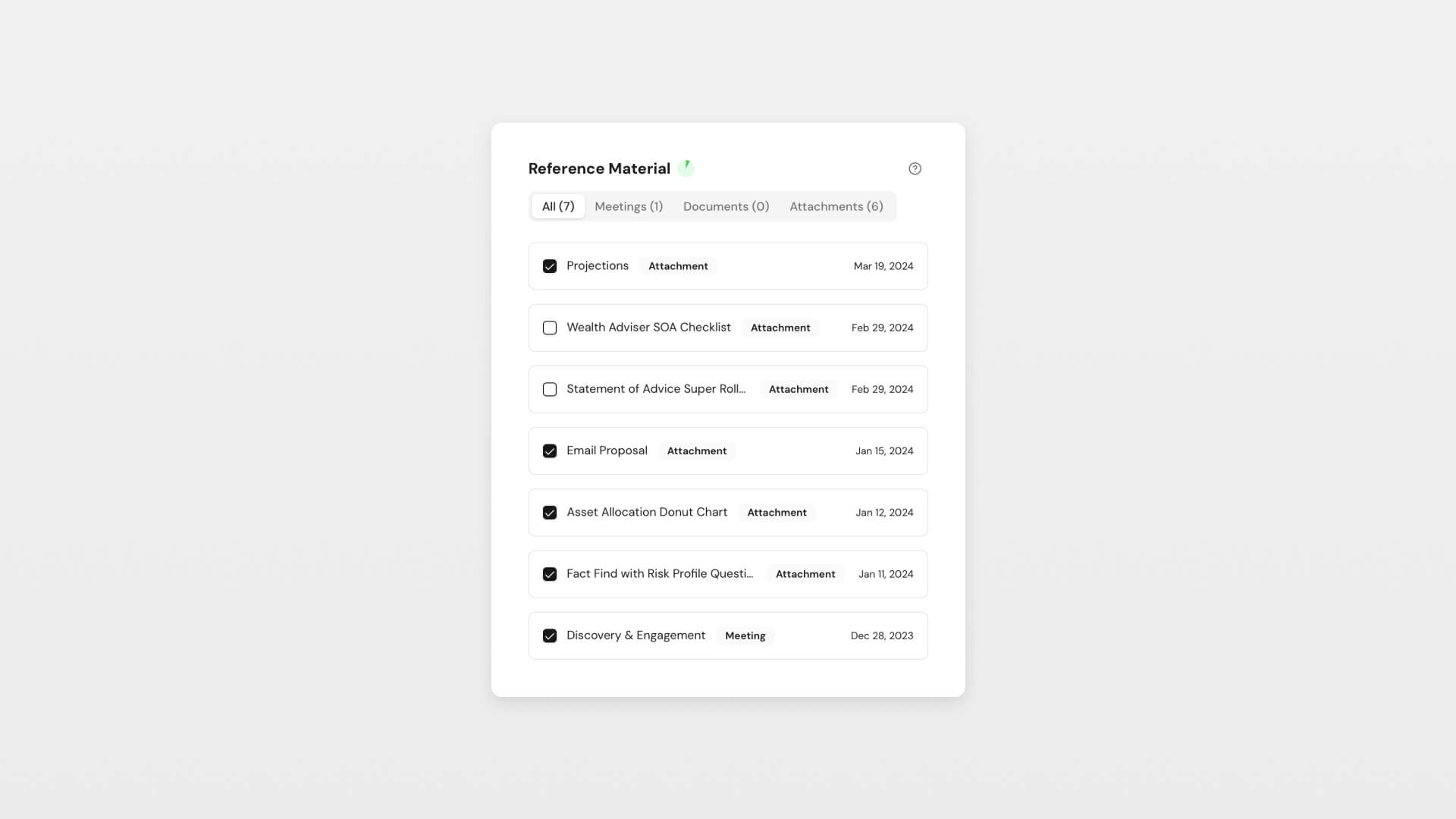


![Cover Image for Documents [beta]](/_next/image?url=%2Fassets%2Fupdates%2Fdocuments-beta.jpg&w=1920&q=75)